I’ll present below how to create a new OS layer from scratch.
Log on into the ELM web console and navigate to layers OS layers

In the right pane there is create OS layer, click on it

The wizard will start and you have to fill the requested fields

In this example i used the vmware connector, but it can be other hypervisor
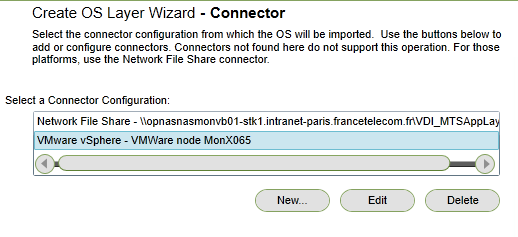
Select a template machine to use for the
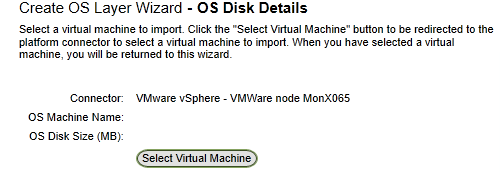
a new tab will open and select the desired machine from the vmware catalog


Press select virtual machine

Select an icon for the OS layer

write a comment if necessary for the new OS layer. Create layer
after the machine is created a message will appear into the tasks bellow

Now, on the hypervisor level, it can start installation and customization. You have to go to the hypervisor and do the tasks. Citrix recommends that at that level, only, software that will be used by all application layers should be included there . Except of that the hypervisor connector, in my case vmware tools needs to be installed in this level too. On the OS layer we need also to install the app layering image preparation utility tool .
So in an OS layer we have something like in the printscreen below that will be used by the the other application layers :

vmware tools:

App layering image preparation utility tool

that is a core OS layer looking like .
Do not forget also to include all windows updates here.
Finalize the OS layer and you are good to use it for the other builds.

